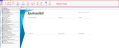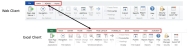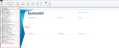About the Desktop Client interface
The Desktop Client for all Axiom products share a common interface and make use of many of the same features.
NOTE: The interface elements referenced in this section can vary depending on if or how your organization customizes them. This means that topics in this help may reference features that do not display in your task panes, which means they may not be available for you to use. For more information, contact your Axiom administrator.
Display area
The main display area displays the open files. By default, it shows the Syntellis Home page, which shows announcements, assigned tasks, links to dashboards, and contact information for administrators. Your Axiom product administrator configures the information that appears on this screen.
Click image to view full size
Ribbon tabs
Ribbon tabs provide access to commonly used features and shortcuts to frequently accessed files. They appear above the task pane and main display areas. The role assigned to you determines the ribbon tabs that appear. For example, the Admin ribbon tab only appears to those users assigned the Administrator role profile.
Click image to view full size
Main
Includes commands for accomplishing most tasks in Axiom:
- Opening, closing, and saving files.
- Accessing online help for products and advanced (Axiom platform) help.
- Viewing data in spreadsheets.
- Printing or emailing files.
- Accessing shortcuts to frequently accessed reports.

Admin
Includes commands for managing and configuring security, Scheduler jobs, processes, and data as well as other system-related tools used by administrators. This ribbon tab only appears to users with administrator privileges. Access to online help for products and advanced topics (Axiom platform) is also available.

Home
Includes standard spreadsheet commands.
Some options on the ribbon tabs display grayed out unless certain types of files, such as reports or plan files, are currently open, or if you do not have the necessary security permissions to use the feature.
The Excel Client shows all of the same ribbon tabs included in a normal Excel file. The Windows Client only includes a subset of the same ribbon tabs located in the Home ribbon tab.
TIP: When creating reports, we recommend that you use the Excel Client.
Click image to view full size
A task pane provides access to commands, utilities, reports, plan files, and so on for Axiom Enterprise Decision Support, and appears on the left side of the main display area. To switch between task panes, select the tabs on the left side of the interface. To expand or collapse the task panes, select the arrow in the left-hand corner above the tabs.
Each Axiom product includes a set of specialized task panes. Different task panes display depending on your security role profile. The administrator role profile has access to all of the features of Axiom Enterprise Decision Support, including drivers, dimension tables, and other system administrator features while the user task pane includes a subset of the options available in the Admin task pane.
Click image to view full size
Admin task panes
To open the admin task panes, in the Admin ribbon tab, select Admin Task Panes, and then select Cost Accounting or Decision Support.
User task panes
To open the user task panes, in the Main ribbon tab, select Open App Menus, and then select Cost Accounting or Decision Support.